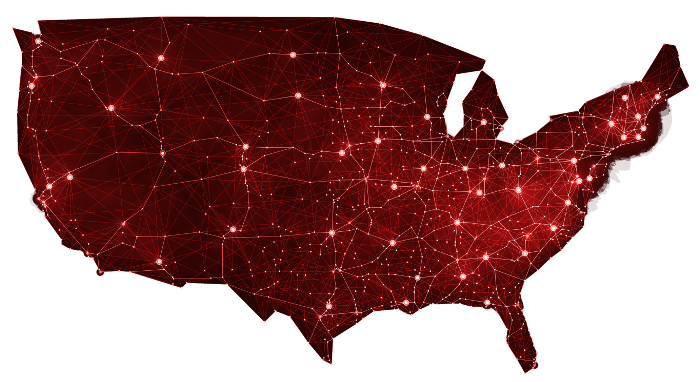Improving productivity is something everyone can relate to. Even the most efficient people can find ways to help with their output. In this blog, we will look at 3 tips on how Windows 10 can improve your productivity by helping you work faster and more efficiently. If just one tip can save you 9 minutes a day, that can add up to 3 hours a month.
Improving productivity is something everyone can relate to. Even the most efficient people can find ways to help with their output. In this blog, we will look at 3 tips on how Windows 10 can improve your productivity by helping you work faster and more efficiently. If just one tip can save you 9 minutes a day, that can add up to 3 hours a month.
Fine-tune your startup programs: Applications automatically open when you first turn on your computer and will run in the background. Some of these applications are necessary, and others are best left to start up and run in the background for best productivity. However, some applications can be disabled – these applications are used rarely by you and may be slowing down your computer.
Here is how: Go to the Task Manager by either entering Task Manager in the Windows search bar or by pressing press Ctrl + Shift + Esc. When the Task Manager opens, click on the Startup tab at the top. Click the apps that you want to turn off and select Disable. If you are unsure, right click on the application to open the drop-down menu and select “Search Online” for more information. And remember, any application that you disable in the startup menu can be reenabled at any time.
Adjusting Notifications: Windows 10 can give you pop-up notifications for different things such as apps, emails, or the operating system. While this feature can be useful, interruptions to work can really drag down your productivity. These pop-ups can cause disruption when you are in the “zone”. You can change pop-up notifications in Windows 10 by either removing all notifications or choosing which apps to receive notifications from. You can also adjust when and how you will receive notifications. To make changes, follow these steps below:
- Open the Start menu, click the Settings icon, go to System > Notifications and Actions.
- To remove all notifications, go to the Get Notifications from Apps and Other Senders. Change it to “Off”.
- To choose which apps to receive notifications from, go to the list at the bottom of the page. Turn “On/Off” the apps of your choice.
- To adjust when and how you will receive notifications, go to the Focus Assist Settingslink under the Notifications “On/Off” option. A menu with a range of options will appear.
Snip & Sketch: The Snip & Sketch tool allows you get a screenshot of any part of your screen. You can do this by using 3 different styles called “freeform”, “rectangle” or “windows snip”. You can also do a full screenshot. This is a lot easier than the usual cropping out of the unwanted sections from a screen print.
To use the Snip & Sketch tool press Windows key + Shift + S. Click and drag over the area on your screen that you want a picture of and release the mouse/ cursor. The Snip & Sketch tool will open, showing the screenshot you took and allowing you to save, edit and/or share it. The Snip & Sketch tool settings also gives the option to automatically save your screenshots to your clipboard.
We believe that technology can be more efficient and secure! We can better utilize our precious time, materials (natural resources), and energy when thoughtfully purchasing, and securely using, computers and IT networks. And here is how we accomplish what we believe: We provide the products, technology solutions and IT support to make the complex world of computers and IT networks easier and more secure for our customers.
Call to Action: If you have any questions on how to use these tools and tricks or if you want to see how technology can increase your productivity, contact Cantrell’s IT at (925) 827-1200 (phone or text).