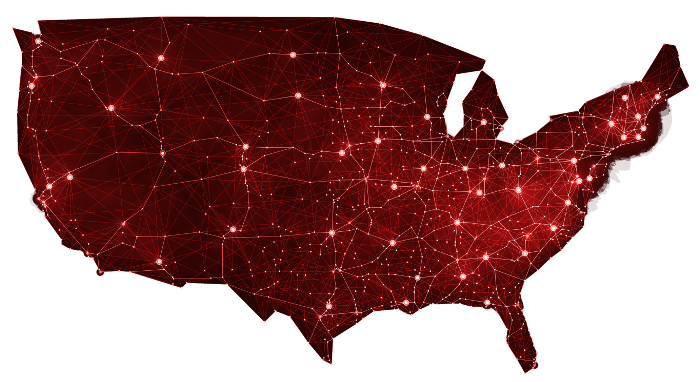This is part 4 of our ongoing blog series on how to Improve Productivity with (Windows 10) Technology. In our previous blog, we went over how to Customize Your Taskbar, The Jump List, and easy ways to Clear Your Desktop. In this blog we will investigate how to activate the GodMode, the best way to use the Clipboard and how to use the Voice Command Cortana.
This is part 4 of our ongoing blog series on how to Improve Productivity with (Windows 10) Technology. In our previous blog, we went over how to Customize Your Taskbar, The Jump List, and easy ways to Clear Your Desktop. In this blog we will investigate how to activate the GodMode, the best way to use the Clipboard and how to use the Voice Command Cortana.
GodMode:
The GodMode feature combines the Control Panel and Settings menu together in one folder. This folder gives you quick access to over 200 shortcuts to administrative settings and tools at your fingertip. Here is a few of the many things you can do in the GodMode Folder:
• Adjust your fonts, keyboard & mouse settings, devices and printers, etc.
• Access your backup and restore.
• Access your file history.
• Access your file explorer options.
• Go to your BitLocker Drive Encryption.
• Go to your Indexing Options.
Here is how to activate GodMode:
1. Right-click on your desktop screen, select “New“, choose “Folder”.Right-click “New folder”, click “Rename”.
2 .Set the following as the new name of that folder:
“GodMode. {ED7BA470-8E54-465E-825C-99712043E01C}” (without the quotes).
The folder’s icon will change. It will somewhat look like the Control Panel.
Clipboard:
The most recent Windows 10 Clipboard allows you to keep a history of items you have copied and/or cut and view them later. To activate this feature, go to Settings > System > Clipboard. To start saving multiple items to the Clipboard, turn on the switch for Clipboard History.
Your Clipboard history can also be synced to the Microsoft cloud which makes it obtainable to all your Windows 10 devices. Go to Settings > System > Clipboard, and sign into your Microsoft account. From there, turn on the switch to Sync Across Devices.
When using the Clipboard, you can cut or copy several items one after the other whether they are images, hyperlinks, texts or other content. When you are ready to paste the items, move to the location you want to paste them at and Press Win Key+V. The Clipboard history panel will appear showing all the items you cut or copied starting with the last one. Click on the item you want or move to it with your cursor and press Enter and the item will paste. To close the Clipboard, just click anywhere outside of it.
If you cut or copy the same item twice in a row, the item will be stored once on the Clipboard, however if you cut or copy the same item at different times, the Clipboard will store it each time.
Each item will have 3 dots on its top right corner. When you click on these dots, a small menu will appear. Click Delete to remove an item from the Clipboard history. Click Clear All to remove all the items on the Clipboard.
Since the Clipboard automatically clears when you reboot or shut down your computer you would need to click Pin from the menu for any items you want to save. To remove it, click on the Pin icon again.
Voice Command Cortana:
You may already know that Windows 10 features the voice enabled assistant Cortana. But how many people use it? Cortana can perform a wide range of things such as scheduling meetings, give suggestions, and send personal alerts and reminders. It can also find answers to questions you may have as well as search the internet. Cortana can be extremely helpful when looking for specific files on your computer and opening apps. It is a lot easier to speak to Cortana rather than typing in your request. To do this you will have to set it to “Listening Mode”. Here is how:
1. Open Cortana and click the “Settings” icon.
2. You will see the section that says, “Hey Cortana”.
3. Toggle on the option that says, “Let Cortana respond to “Hey Cortana”.
We hope you find these Windows 10 tips useful. Whether it is saving you 5 minutes a day or contributing to your efficiency we believe these tips can help you improve your productivity.
If you have any questions on how to use these tools and tricks, or if you want to see how technology can increase your productivity, contact Cantrell’s IT at (925) 827-1200 (phone or text). And please consider referring me whenever you come across people who are concerned about the security of their data and business information.