WATCH THE VIDEO
CLICK PLAY

InsightsTM
One of our most powerful tools.
Get insights into your business by tracking various data points of interest across time, and measure the results against the traffic and leads that come through your website.
Track anything. Improve everything.
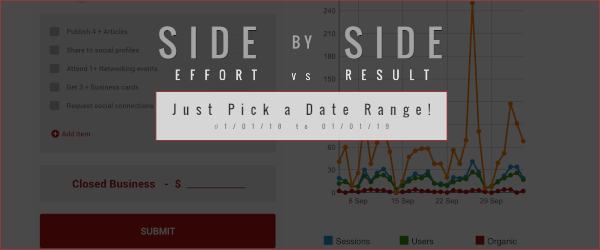
Tracking for Insights
So, what should you track, and why?
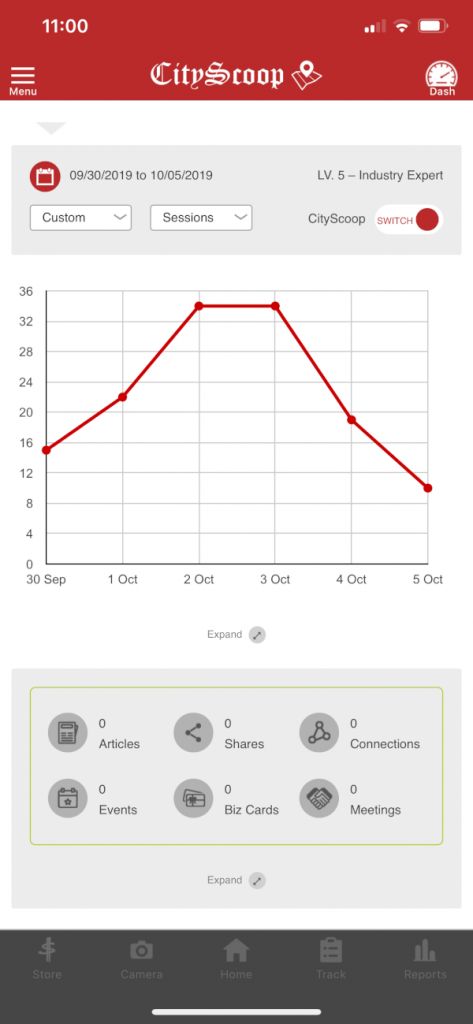 WHAT TO TRACK
WHAT TO TRACK
⋅ TRACKING LIST – There’s a Tracking Page in the CityScoop App that features a checklist you can customize to track anything you want in your business, from leads you’re receiving, to phone calls you’re making, to the networking you’re doing – online and offline. As you use the tool, you’ll get a better idea of what exactly are the best factors to track for your particular business in your local market.
WHY TO TRACK
⋅ INSIGHTS – The main reason to track your business activity is to get insights into your business. The way this is done is by comparing what we’re tracking to the fluctuations in traffic that hit your website and CityScoop articles. Simply select a date range and the tool will show you everything you tracked in that period, as well as a graph of your website traffic for the year. If you notice a spike in a particular month, you can change the date range to that month. You’ll see your traffic for the month and whatever you tracked for that month, side by side.
NOTES
Track whatever makes sense for you and your business. You can track standard things like numbers and financial markers, and you can also track other milestones that don’t have a monetary value. The most important thing to remember with tracking is to try and make sure to enter your daily logs on the tracking page.
STEP BY STEP
INSTRUCTIONS
RECORD
STEP 1 – Make sure you have the latest version of the App downloaded. Check your App store and download the new version if you haven’t yet.
STEP 2 – Click the TRACK button at the bottom of the screen in your CityScoop App.
STEP 3 – Tap the box next to an item you want to track. Once the box is checked, you can enter a value on the line to the right of the corresponding check box.
STEP 4 – Scroll down and click the SUBMIT button.
NOTE: If you closed any business that day, enter it on the line just above the SUBMIT button.
STEP 5 – Add more items to track by clicking the small ADD ITEM button, located below the last item on the tracking checklist.
NOTE: At the end of the day the App will record your entries. You can return to the tracking page later and make changes, but changes must be made before midnight in your local timezone in order to get recorded on that day.
GET INSIGHTS
STEP 1 – Make sure you have the latest version of the App downloaded. Check your App store and download the new version if you haven’t yet.
STEP 2 – Click the HOME button at the bottom of your screen in the CityScoop App. Next, click the INSIGHTS button in the middle of the screen.
STEP 3 – Select a date range using the small red calendar icon, located above and to the left of the graph in the middle of your screen. Try using the previous month or previous year if you’ve been subscribing to the CityScoop service for a year now.
STEP 4 – Look for spikes, dips, mountains, valleys and plateaus on the graph as key places where you can gain insights into your business activity. When you find a point of interest, change the date range with the small red icon to a range surrounding the area where you want to get a closer look at what you were doing (or not doing) to grow your business.
STEP 5 – Make adjustments in your business activity to focus on the tasks that are getting the results that you desire.